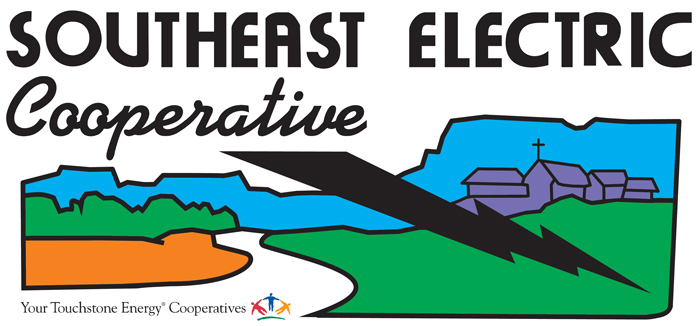Download Instructions:
Latest News & Announcements - New look!
Smart Hub launches new look!
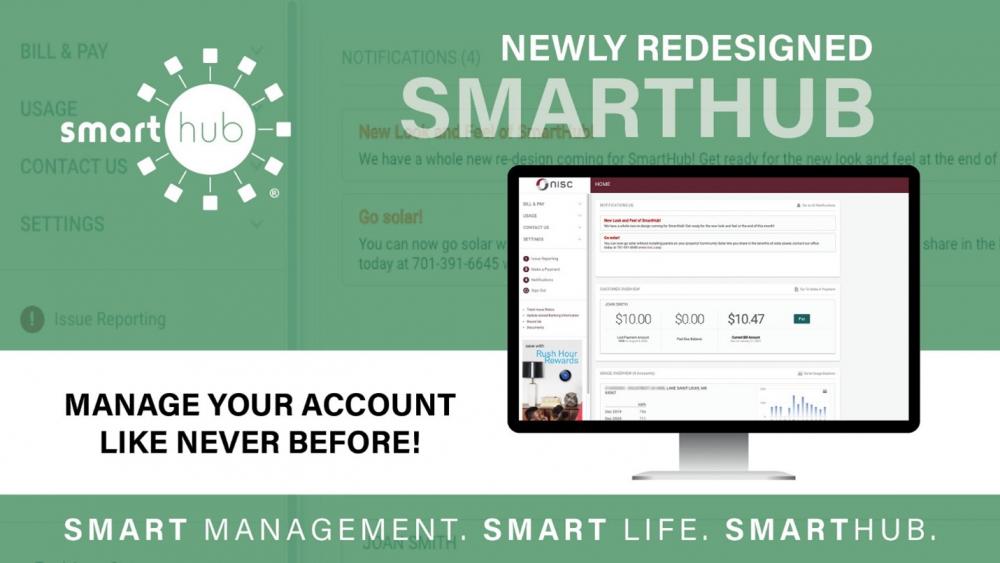
- Register for your online account: The new system greatly increases the amount of information you have access to with regards to your account, including your daily, and hourly energy usage.
- Choose your online payment options: Once you register for your online account, you will need to choose your payment options. We have instructions below on how to do this.
What is SmartHub?
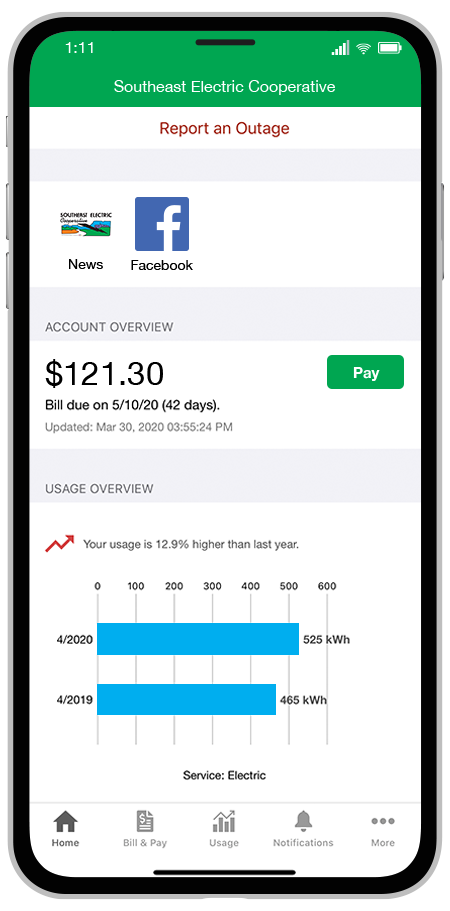 SmartHub has several features that make managing your account as easy as possible. Whether through the web, or your smartphone or tablet (Android or iOS), you’ll be able to pay your bill, view your usage, contact customer service and get the latest news.
SmartHub has several features that make managing your account as easy as possible. Whether through the web, or your smartphone or tablet (Android or iOS), you’ll be able to pay your bill, view your usage, contact customer service and get the latest news.
As soon as you log in, you’ll be able to view your billing history and make a payment with just a couple of clicks. You’ll be able to see your current bill, along with bills from the previous month or even the previous seasons, if you want to compare costs. Not only will you see your billing history, but you’ll be able to view your actual use. You can see how your use is trending over time, which will allow you to take steps to lower your bill.
Making payments through SmartHub is fast and easy. The first time you make a payment either through the web or through your mobile device, you’ll be able to securely store your payment information for future transactions. The next time you need to pay your bill, it will only take a couple of clicks.
You’ll also be able to see important notices with SmartHub. You’ll be able to select how you want to be notified about your bill, including email and text messaging. You’ll even be able to set usage thresholds so that you’ll know when you’re using more than you’d like which will help you keep your electricity bill as low as possible.
Reporting a service issue is a snap with the SmartHub mobile app. There’s no need to call the office, just let us know about the issue with a few clicks. You can also contact us for customer service requests or with any questions you may have. You can now contact us at any time from anywhere.
Setting Up SmartHub: Frequently Asked Questions
-
What is the difference between the SmartHub web portal and mobile app?
-
Both platforms are part of Southeast Electric's online account management system for members.
-
The website has additional functionality that allows members to manage notifications, update their stored payment methods, and change their personal information.
-
Both the web version and mobile app allow members to securely access their account information, view bills and payment history, make payments, view energy use, and report outages.
-
The free, secure mobile app is available to download and install on mobile devices and tablets.
-
-
Is the mobile app secure?
-
Yes, All critical information is encrypted in every transaction run and no personal information is stored on your phone or tablet.
-
Mobile devices do offer you the ability to store your login information for apps installed on the device. If you choose to store your login information, any person who has access to your mobile device can access your account.
-
-
How do I sign up for SmartHub? (Web)
-
Members can sign up for SmartHub via the login page. To create a new online account, click “New User? Sign up to access our Self Service site” on the login page for SmartHub.
-
Members will need to have their account number on hand before starting this process.
-
-
After clicking on the “New User” button, type your billing account number, last name or business and email address in the requested fields.
-
Follow the steps to set up your online account.
-
Click here to register for SmartHub and enter your account number, the name on the account and an email address. You will receive an email with a temporary password that you can use to log in. Once you log in to SmartHub with this temporary password, you will be prompted to change your password.
-
What happens if my temporary password doesn’t work and/or I’m locked out before I can register? Please try to register again. You will receive another temporary password, and you can try again. Check your junk mail if you don't see the temporary password email.
-
-
How do I download the app and sign up for SmartHub? (Mobile)
-
Visit the Apple App Store or Google Play on your phone or tablet and search for “SmartHub.” Select our free and secure app to begin the download process.
-
If you have already registered via the web portal, you will be able to log into the app immediately. If you haven't registered yet, follow the instructions below.
-
Members can sign up for SmartHub via the login page. To create a new online account, click “New User? Sign up to access our Self Service site” on the login page for SmartHub.
-
Members will need to have their account number on hand before starting this process.
-
-
After clicking on the “New User” button, type your billing account number, last name or business and email address in the requested fields.
-
Follow the steps to set up your online account.
-
Click here to register for SmartHub and enter your account number, the name on the account and an email address. You will receive an email with a temporary password that you can use to log in. Once you log in to SmartHub with this temporary password, you will be prompted to change your password.
-
What happens if my temporary password doesn’t work and/or I’m locked out before I can register? Please try to register again. You will receive another temporary password, and you can try again. Check your junk mail if you don't see the temporary password email.
-
-
I'm being prompted to sign up for paperless billing when I log in. Do I have to sign up or re-register for it?
-
No. It is provided as an option for your convenience. If you do not sign up for paperless billing in SmartHub, you will continue to receive a monthly bill in your mail.
-
You can choose to participate in paperless billing, which sends bill statements to the email address on your account. Members who participate in paperless billing do not receive a copy of their bill in the mail.
-
Here's how to change your preference to participate in paperless billing:
-
On the website:
-
Click on My Profile
-
Click on Update My Paperless Settings.
-
You can then choose your preference by selecting On or Off for paperless billing
-
-
On the app:
-
Select Settings
-
Select Paperless Bill Settings
-
Then, you can select On or Off for paperless billing
-
-
-
How do I set up my mobile and email for notifications?
-
If you want information on paperless billing, outage alerts and usage updates straight to your email or through SMS? Use SmartHub to update your notifications preferences.
-
Log in to your SmartHub account
-
Click on "Notifications"
-
Click Manage Contacts to add or change email address and phone numbers
-
Add email address or phone number
-
Enter verification code to activate
-
Click on Manage Notifications to update/change SMS and email alerts
-
-
*If you sign up for text message notifications, you will still receive a paper copy of your bill. If you wish to not receive a paper bill, make sure to sign up for paperless billing with a valid email address.
-
Once you have your text and/or email addresses set up, do the following:
-
Click Notifications
-
Manage Notifications
-
Billing or Service or Usage
-
Select Text Message and/or E-mail options
-
-
-
How do I sign up for, update or delete billing, outage, and usage notifications?
-
Log in to SmartHub.
-
Click Notifications
-
Manage Notifications
-
Billing or Service or Usage
-
Select Text Message and/or E-mail options
-
-
What is Auto Pay and do I need to sign up for it?
-
Auto Pay is a convenient option to pay your bill each month.
-
Auto Pay can only be done by credit card.
-
Auto Pay allows you to pay your monthly bill through your credit card at no extra charge. By enrolling in Auto Pay, you authorize Southeast Electric to charge your selected credit card to pay your monthly bill on the due date.
-
No, you are not required to sign up for it. We offer it for your convenience only. If you prefer to mail your payment or schedule it through your bank, please do so.
-
IF YOU MAIL PAYMENTS:
-
Please use the payment coupon included on your bill and mail to: Southeast Electric Cooperative, Inc., PO Box 369, Ekalaka, MT 59324
-
-
IF YOU SCHEDULE PAYMENTS THROUGH YOUR BANK:
-
Please use the account number and Southeast Electric payment address listed on your bill.
-
-
-
How do I sign up for Auto Pay?
-
First, you must have your credit card information available to enroll in Auto Pay.
-
On the website:
-
Click on Billing & Payments
-
Click on Auto Pay Program on the sidebar
-
Click on Sign Up for Auto Pay
-
Accept the Terms and Conditions then follow the instructions.
-
-
On the app:
-
Select Pay My Bill
-
Select Auto Pay Program
-
Follow the instructions above.
-
-
-
How do I set up stored payment methods, such as a credit card?
-
You can save bank account and/or credit/debit card information for future bill payments. If you plan to enroll in the Auto Pay Program, you’ll be required to provide a stored payment account to pay your Southeast Electric bill.
-
On the website:
-
Click My Profile
-
Click on Manage My Stored Payment Accounts
-
Follow the instructions to provide a bank account or card information.
-
You can add multiple bank accounts and cards under your stored payment accounts.
-
-
On the app:
-
Select Pay My Bill
-
Select Stored Payment Accounts
-
Select Add a Payment Method
-
Select which type of card or bank account information you will provide
-
Follow the instructions to provide a bank account or card information.
-
-
Other Frequently Asked Questions
-
Do I have to use SmartHub to pay my bill?
-
No. You can take advantage of all the features of SmartHub or you can continue to pay your bill as you currently do.
-
-
Can I manage and make payments on multiple accounts with SmartHub?
-
Yes.
-
On the website:
-
The home page shows all of your accounts along with the amounts due for those accounts and links to other detailed information.
-
-
On the app:
-
Select the Pay My Bill icon. The total due of all accounts will be displayed. You can select different information by account, such as partial payment and payment method.
-
-
You can also make a payment to a single account or partial payments to all accounts by clicking on the Billing & Payment button. You can also select the Make Payment button to view payment options for your accounts. On the app, select Pay My Bill icon. If you’re paying the total amount due, tap the Pay button. If you’re making a partial payment, tap the Pay Partial Amount, tap on the account and adjust the Pay Amount.
-
-
Why did you make all these changes? Who is paying for all these changes? Should I expect a rate increase now?
-
As the cooperative continues to grow, so does the need for better information availability to the membership. These enhancements are ways we can provide a higher level of member satisfaction for the majority of our members.
-
All of these changes are within the normal operating budget of the cooperative. There will not be a rate increase with regards to these changes.
-
-
How can I view my energy use?
-
You can view your energy use on the website and app.
-
On the website:
-
Click My Usage
-
Select My Usage
-
Then select Usage Explorer
-
-
On the app:
-
Select the Energy Use icon to view your energy use.
-
-
-
How current is the account information in the app or website?
-
The information you see in the app and on the website is shown in real-time.
-
However, if you keep your app or web version open for an extended time, you should refresh the page by selecting a new option in order to ensure the information is current.
-
-
How do I avoid being scammed by another party when being asked about SmartHub and my new account number?
-
Major projects often provide scammers with opportunities to steal your personal information.
-
Please know that throughout this communication process, we will NEVER call or email you to ask for credit card numbers, bank account routing numbers or any other type of personal information.
-
If you do receive such communication from someone claiming to be a Southeast Electric Employee, please report it to us at info@seecoop.com
-
-
What if I have a question that is not listed here?
-
Please let us know. You can reach us at (406) 775-8762 or toll free at 1-888-485-8762
-